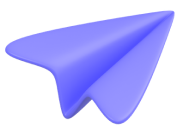Mastering Firebase Event Optimization: Strategies for Efficient App Analytics
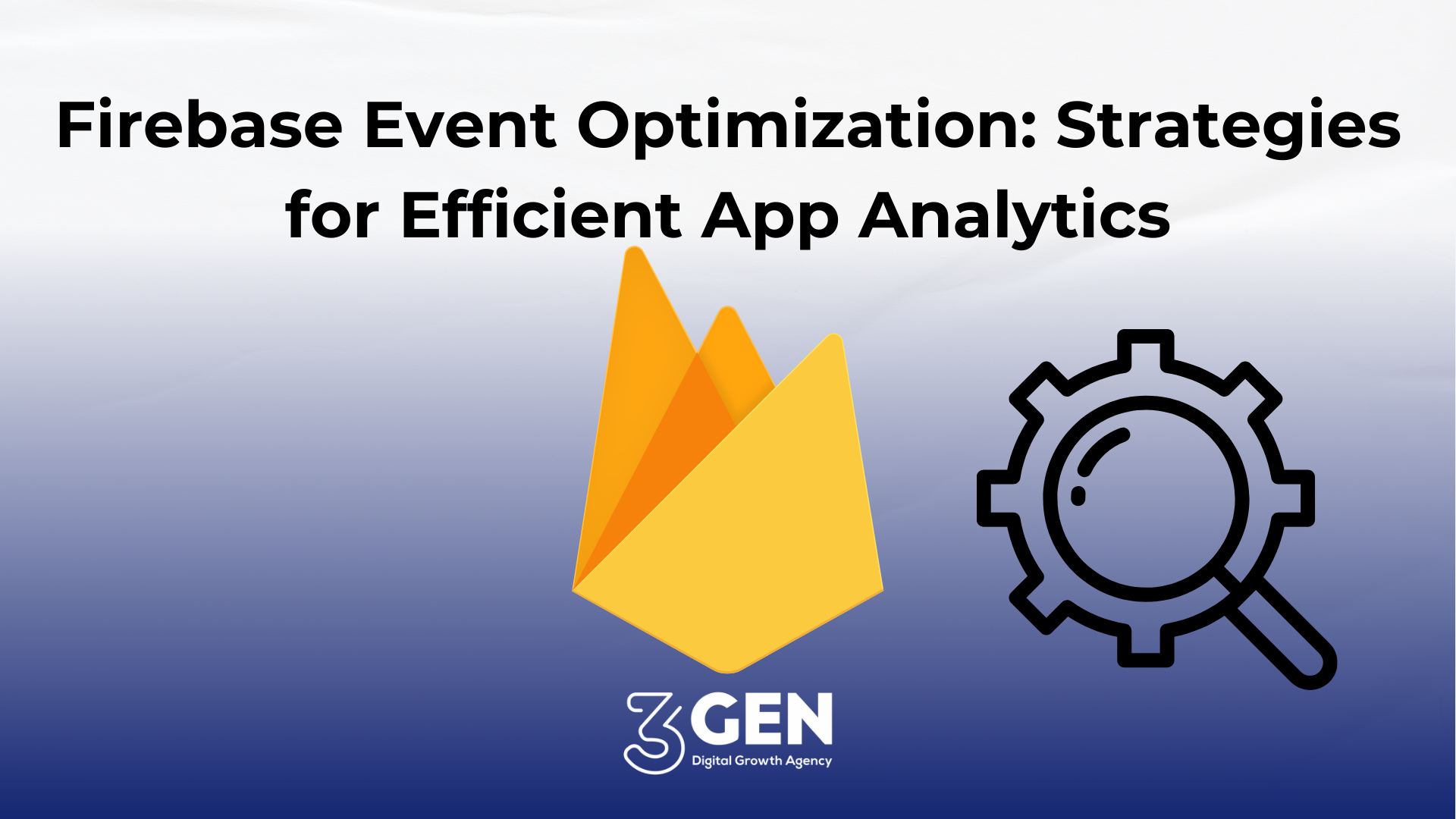
In the world of mobile app development, Firebase remains a cornerstone, especially when paired with Google Analytics 4 (GA4). A key aspect of leveraging this robust analytics framework is the strategic management and optimization of app events. Optimizing event structures in Firebase is critical, as it directly influences data clarity and the overall effectiveness of analytics. This blog explores the optimization of Firebase events, focusing on the best practices for structuring event parameters and utilizing custom dimensions and metrics effectively.
Understanding Firebase Event Optimization
Firebase provides a robust analytics framework that is tightly integrated with GA4, allowing for detailed tracking and analysis of user interactions within apps. However, Firebase imposes certain limits on the number of properties and custom dimensions you can use, which makes optimization an essential consideration.
Property Limits in Firebase:
- User-scoped Custom Dimensions: Standard limit is 25, which increases to 100 for Analytics 360 users.
- Event-scoped Custom Dimensions: Standard limit is 50, expanding to 125 for Analytics 360.
- Item-scoped Custom Dimensions: 10 for standard accounts and 25 for Analytics 360.
- Custom Metrics: Each account can define up to 50 custom metrics, with 360 users able to extend this to 125.
- Calculated Metrics: 5 are available for standard users, with up to 50 for 360 users.
Best Practices for Event Structuring and Naming
Creating an effective event structure in Firebase is pivotal. Here’s how to optimize it:
-
Consistent Event Naming: Use clear, consistent naming for events to ensure that they are easily understandable and distinguishable. This helps in maintaining data clarity and makes reporting more straightforward.
-
Efficient Parameter Configuration: Since Firebase and GA4 have parameter limitations, it's crucial to optimize the parameter structure. For instance, using a single parameter to track click points across all pages in an app helps in staying within the custom dimension limits, reducing the number of unique events needed.
-
Leverage
screen_viewEvent: Firebase automatically tracksscreen_viewevents, which record page views within your app. Utilize this built-in event to avoid redundancy and save your custom event quota for other critical interactions.
Tips for Using Custom Dimensions and Metrics
Custom dimensions and metrics are powerful tools in Firebase that allow you to tailor your tracking to specific needs. Here’s how to best use them:
-
Strategic Use of User-Scoped Dimensions: These should be used for attributes that define the user across sessions, such as user type or membership level.
-
Event-Scoped Dimensions for Interaction Specifics: Utilize these for attributes specific to user interactions within a session, like button labels or the names of media played.
-
Item-Scoped Dimensions for Product Details: Perfect for e-commerce apps, these can track attributes related to items viewed or purchased, like size or color.
-
Custom Metrics for Quantifiable Data: Track quantifiable interaction data, such as the number of items purchased or time spent in a tutorial.
Holistic Optimization Strategies
-
Prioritize Key Events: Identify and prioritize events that provide the most valuable insights into user behavior and app performance.
-
Use Parameters Judiciously: Only send parameters that provide meaningful insight to conserve your quota and maintain data quality.
-
Regular Review and Audit: Regularly review your event structure and parameter usage to ensure they remain optimal as your app evolves.
Conclusion
Optimizing Firebase events is not just about staying within the limits set by Google but about strategically managing those events to gain the best possible insights from your app analytics. By following the outlined best practices and continuously refining your approach, you can enhance the quality of your data and the performance of your app.