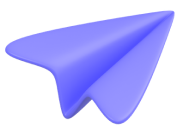Configuring Custom Dimensions in Google Analytics 4
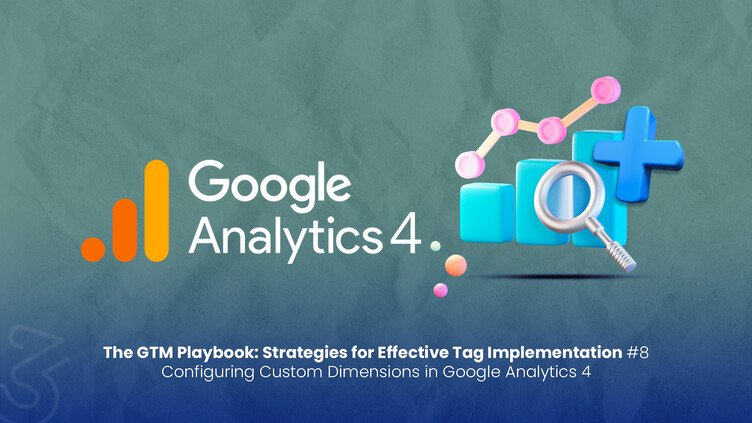
Custom dimensions and metrics allow you to track additional data about your users and their behavior on your website. By setting up custom dimensions and metrics in GA4 using Google Tag Manager, you can gain deeper insights into your users and improve your website's performance.In this article, we will provide a step-by-step guide on how to set them up using Google Tag Manager.
Note : Like everything else in GA4, Scopes and Limits have also changed. In this document, Event Scope Custom Dimension and Metrics installations will be discussed. If you want to explore the Scope topic further, go to the "Scopes" topic in the link and have a look :
https://support.google.com/analytics/answer/10075209?hl=en
Limits :
Step 1: Set up custom dimensions and metrics in Google Tag Manager
To set up custom dimensions and metrics in Google Tag Manager, follow these steps:
- Go to your Google Tag Manager account.
- Create a new tag or edit an existing tag which you want to add “Event Parameters”.
- (Actually we add it as "Event Parameters". Defining these parameters as custom dimension or metric is done by GA4.)
- Click on "Event Parameters".
- Enter the name of the dimension in the “Parameter Name” field and enter the corresponding Variable in the “Value” field.
- Click "Save."
- Please Debug and trigger the relevant tag. Make sure that the relevant parameters are defined correctly. After determining that the parameter you defined is working properly in the tag, you can "Submit" the container.
Step 2: Create custom dimensions and metrics in GA4
To create custom dimensions and metrics in GA4, follow these steps:
- Go to the GA4 Admin page.
- In the Property column, click on "Custom Definitions."
- Dimension/Metric Name : You have the freedom to choose the name of the parameter, which will be displayed in your reports.
- Event parameter : enter the exact “Parameter Name” used in the GTM tag.
- Choose event scope.
- Click "Save"
Just wait. Your Google Analytics 4 reports will start displaying the custom parameters within the next 24 hours.
In conclusion, custom dimensions and metrics in GA4 allow you to track additional data about your users and their behavior on your website. By following the steps outlined above, you can set up custom dimensions and metrics in GA4 using Google Tag Manager. Remember to test your custom dimensions and metrics to ensure they are tracking the data you want to see.
Author note : Maybe later in the series we will show you how to integrate User and Item scope dimensions :)