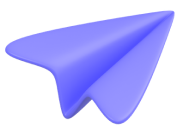Tracking Outbound Clicks and Downloads
Tracking outbound link clicks and file downloads is crucial for understanding user behaviour on your website. By using Google Tag Manager (GTM) to track these events, you can easily gain insights into which links and files are most popular, and optimise your website accordingly. In this article, we'll guide you through the step-by-step process of using GTM to track outbound link clicks and file downloads for GA4.
By implementing this setup, you can gain valuable insights into user behaviour on your website, and optimise your website and marketing strategy for maximum results.
Here are some more use cases for tracking outbound clicks and downloads:
- Affiliate marketing: If you're an affiliate marketer, tracking clicks on affiliate links can help you understand which products and services are generating the most revenue. This can help you optimise your website and content to maximise your earnings.
- Resource pages: If you have a resource page on your website that links to external websites, tracking outbound link clicks can help you understand which resources are most popular with your audience. This can help you create more targeted and relevant content for your audience.
- Social media: If you're promoting your website on social media, tracking outbound link clicks can help you understand which social media platforms are driving the most traffic to your website. This can help you optimise your social media strategy and focus on the platforms that are most effective for your business.
- Ad campaigns: If you're running ads that link to external websites, tracking outbound link clicks can help you understand which ads are generating the most clicks and conversions. This can help you optimise your ad campaigns and improve your ROI.
- File downloads: Tracking file downloads, such as PDFs or other documents, can help you understand which resources are most popular on your website. This can help you create more relevant content for your audience and optimise your website accordingly.
Step 1: Create Tags for Outbound Links and File Downloads
- In GTM, create a new tag and select “Google Analytics: GA4 Event” as the tag type.
- Fill in the event details, such as the event name and parameters.
- Under “Triggering”, select the trigger you will create in the next steps.
Step 2: Set Up the Trigger for Outbound Links
- Create a new variable as “Data Layer Variable” and set “eventModel.outbound” for “Data Layer Variable Name”
- Create a new trigger and select “Custom Event” as the trigger type and enter “click” as “Event name”
- Under “This trigger fires on”, select “Some Custom Events”.
- Set the condition eventModel.outbound - equals - true
- Save the trigger.
Step 3: Set Up the Trigger for File Downloads
- Create a new trigger and select “Click” as the trigger type.
- Under “Trigger Configuration”, select “Just Links” and then select “Some Link Clicks”.
- Set the condition Click URL - Matches RegEx - .doc|.pdf
- (File downloads typically end with the file extension, such as “.pdf” or “.doc”.)
- Save the trigger.
Step 4: Test and Publish Your GTM Container
- Preview and debug your GTM container to ensure your tags and triggers are firing correctly.
- Once you've confirmed everything is working as expected, publish your GTM container.
By using GTM to track outbound link clicks and file downloads, you can gain valuable insights into user behaviour on your website, and optimise your website accordingly. You can use the triggers you create not only in GA4 events, but also in Google Ads Conversion or Facebook Pixel Events.Remember to constantly monitor and analyse the data to make data-driven decisions and improve the user experience. Happy tracking!