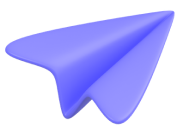How to Solve Google Analytics 4 Quota Issues in Looker Studio?
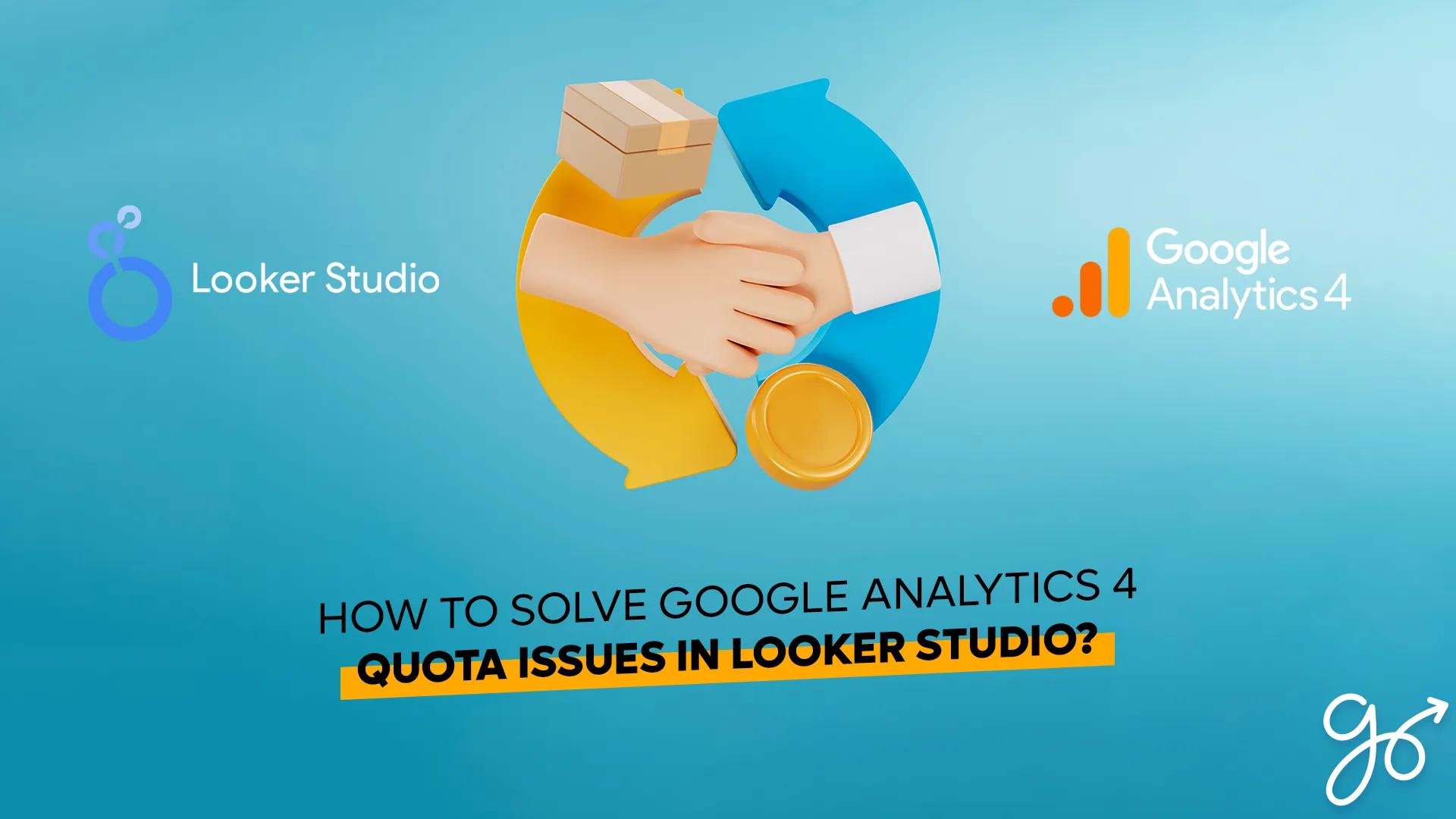
How to Solve Google Analytics 4 Quota Issues in Looker Studio?
Businesses can utilize Google Analytics 4 (GA4), a potent tool, to learn more about how people engage with their websites and mobile apps. Businesses could run into quota restrictions when combining GA4 with data analytics solutions like Looker Studio, though. In this article, we'll talk about common quota mistakes that might happen in Looker Studio, how to fix them, and tactics to make the best use of GA4 quotas.
Recognizing the GA4 Quota Limitations:
The amount of data you can retrieve from the GA4 API in a given amount of time is capped by quotas. To maintain the stability and dependability of their services, Google enforces certain quotas. The quotas vary depending on the type of data and the service you are using, and they are often dependent on the volume of data or the number of API queries. You must use a token that authorizes access to the API in order to access GA4 data in Looker Studio.
Unique alphanumeric codes known as tokens grant access to a particular GA4 property. When making queries to the GA4 API, tokens are produced in the Google Cloud Console. Each token might have a variable level of access, and you can create several tokens for a single property. You could, for instance, generate a token with read-only access or one with complete access to all the property's data.
Common Quota Errors in Data Studio (Looker Studio)
Some typical quota errors when utilizing GA4 with LookerStudio include:
-
When your monthly data use quota is exceeded, you receive the "403 Quota exceeded" message. This indicates that you have obtained all the data from the GA4 API that you are permitted to do so during the current billing cycle. At the beginning of each billing cycle, the quota is reset.
-
The "429 Resource has been exhausted" issue appears when you make more API queries than are permitted in a given amount of time. Depending on the type of data and service you are using, Google normally sets a cap on the number of requests that can be made.
-
The server may experience an unforeseen circumstance or error, which results in the "500 Internal Server Error" error. It can be the result of a momentary server fault or an error with the API call.

How to Fix Quota Errors in Looker Studio and Google Analytics 4:
There are a few options you can attempt in Looker Studio to fix GA4 quota problems.
Solution 1: BigQuery
Connecting your BigQuery-stored GA4 data to Google Sheets and subsequently Looker Studio is one option. Thus, API requests can be cut down, and data utilization can be improved. With greater data limitations than GA4 API, you may then utilize Looker Studio to query data from BigQuery. You may bypass quota restrictions and make sure your data is current by using this solution.
You must make a new BigQuery dataset and link it to your GA4 property in order to connect your GA4 data to BigQuery. Your GA4 data can be exported to BigQuery once it has been connected. The Google Sheets BigQuery connector may then be used to link Google Sheets to your BigQuery dataset. You can finally link Looker Studio to your Google Sheets data source, which will enable you to query your GA4 data without running afoul of API constraints.
Solution 2: Optimize Report Usage
Another option is to balance the quota status with optimized refreshes in order to optimize report utilization. You can limit the amount of data returned in each report and reduce the number of reports running concurrently. You can also schedule report refreshes for off-peak times. This can lessen the volume of API calls and improve data usage, assisting in avoiding quota restrictions.
You can establish particular times for report refreshes using Looker Studio's scheduling tool to arrange them for off-peak times. By doing this, you can reduce the number of API calls made and decrease the likelihood of exceeding quota limitations by avoiding running reports during periods of high API traffic.
Strategies to Optimize GA4 Quota Usage:
The following tactics can be used to maximize Looker Studio's GA4 quota usage:
Utilize query optimization strategies like filtering, grouping, and aggregation to limit the volume of information provided by each query. You may optimize data usage and lower the number of API requests by doing this.
Reduce the amount of unsampled data returned in each query by using sampling reduction techniques. Sampling is a method for studying a smaller sample to determine the characteristics of a larger population. Utilizing sampling reduction techniques can help you minimize the amount of unsampled data that is returned with each query, which will cut down on API calls and improve data utilization.
Keep in mind that adding more custom dimensions and metrics in your reports will result in a larger quantity of data being returned for each query. You can include extra data points like custom dimensions and metrics in your GA4 reports to track certain information about your users. However, utilizing an excessive number of custom dimensions and metrics can result in an increase in the volume of data returned by each query, which may cause quota restrictions to be reached. Use only the custom metrics and dimensions that are necessary for your analysis.
FAQ:
Q1: Why am I experiencing quota issues when using GA4 in Looker Studio?
A: Quota issues can occur when you exceed the maximum number ofAPI requests, data volume, or data usage limits set by Google. These limits are in place to ensure the stability and reliability of their services.
Q2: How can I optimize query performance to avoid quota limitations?
A: You can optimize query performance by using query optimization techniques like filtering, grouping, and aggregating data, using sampling reduction methods, and managing custom dimensions and metrics. By doing so, you can reduce the amount of data returned in each query, which can help reduce the number of API calls and optimize data usage.
Q3: Are there any additional costs or upgrades required to overcome GA4 quota limitations?
A: No, there are no additional costs or upgrades required to overcome GA4 quota limitations. You can optimize query performance and data usage to avoid hitting quota limits.
Q4: Can I customize the GA4 quota settings in Looker Studio?
A: No, you cannot customize the GA4 quota settings in Looker Studio as they are set by Google. However, you can optimize query performance and data usage to avoid hitting quota limits.
Conclusion:
Businesses have access to a potent tool for data analysis and performance insight when GA4 is integrated with Looker Studio. However, quota restrictions can happen, which might lead to problems with data usage and access. Businesses can get around these restrictions and improve their data utilization by being aware of the typical quota problems that can happen in Looker Studio and putting in place solutions like connecting to BigQuery and optimizing report usage. Businesses can enhance their data analysis and decision-making capabilities by employing tactics to optimize GA4 quota utilization include query optimization techniques, sampling reduction approaches, and maintaining custom dimensions and metrics.
While GA4 quota restrictions can be annoying, it is crucial to remember that they are necessary to maintain the security and dependability of Google's services. Businesses may avoid exceeding quota limitations and guarantee that their data is accurate and current by improving data utilization and query performance. Businesses can maximize the use of their GA4 and Looker Studio integration and receive insightful information about their performance by utilizing the techniques and approaches covered in this article.
In conclusion, organizations who want to get the most out of their data must optimize GA4 quota consumption in Looker Studio. Businesses may prevent reaching quota restrictions, improve their data usage, and receive insightful information about their performance by being aware of the typical quota errors that can happen and putting the ideas and solutions covered in this article into practice.